Steve & I (you can call him Mr. Jobs) are like two peas in a pod!
 |
 |
| I'm the one in the cool hat |
Anyway, I digress. I've been using a couple of tools with great success, and I thought to myself, "Self, I bet others could get value from this."
The tools: Scrivener 2.0, Apple iPad, iBooks v1.2
I am please to say when Apple released v.1.2 of iBooks, they did it for me! me-me-me! okay, so maybe a few million people will take advantage of it also, but don't get confused. It was for ME!
Are you an editor? Do you like to review manuscript on your iPad? Would you like to review it on your iPad? Would you like to take notes all over the manuscript and then send over all your comments and questions to your agent, your boss, a colleague, a client, yourself? Now you can.
Here's a quick tutorial
It all starts with Scrivener...
What?
You.Don't.Have.Scrievener.Yet.
Come on! You're not all over Scrivener 2.0? Even after I gave you TEN REASONS!
Tell them I sent you, and they'll charge you only $45!
I suppose you can use other conversion tools (Calibre, etc) but my experience is that Scrivener has the best conversion I've seen. Gwen Hernandez (@Gwen_Hernandez) has done a real nice job explaining how to Compile Scrivener projects here. So I won't repeat what she's done. Just know this -- it's dead simple and a spot-on accurate conversion of your manuscript.
1. Compile your manuscript in eBook format. Here's Scrivener's Compile Screen
2. Drag and drop the file in your iTunes:
3. Synch your iPad and check your iBooks bookshelf
4. Highlight and make notes in iBooks:
All you do is place your finger on the word in question. If you want to select more than a word, just drag the hooks. Then highlight, or add a note.
After writing the note, this is what you'll see on the manuscript's page
5. You can go to your bookmarks and see what you've done
6. And Export it to a printer or Email
I am not suggesting that this will in any way-shape-or-form replace copy editing. This is the higher level reading, when you see something that catches your eye and needs attention. This is a great way to spend some time in the coffee shop with your tablet and your favorite manuscript of all time... YOURS!
The tools: Scrivener 2.0, Apple iPad, iBooks v1.2
I am please to say when Apple released v.1.2 of iBooks, they did it for me! me-me-me! okay, so maybe a few million people will take advantage of it also, but don't get confused. It was for ME!
Are you an editor? Do you like to review manuscript on your iPad? Would you like to review it on your iPad? Would you like to take notes all over the manuscript and then send over all your comments and questions to your agent, your boss, a colleague, a client, yourself? Now you can.
Here's a quick tutorial
It all starts with Scrivener...
What?
You.Don't.Have.Scrievener.Yet.
Come on! You're not all over Scrivener 2.0? Even after I gave you TEN REASONS!
Tell them I sent you, and they'll charge you only $45!
I suppose you can use other conversion tools (Calibre, etc) but my experience is that Scrivener has the best conversion I've seen. Gwen Hernandez (@Gwen_Hernandez) has done a real nice job explaining how to Compile Scrivener projects here. So I won't repeat what she's done. Just know this -- it's dead simple and a spot-on accurate conversion of your manuscript.
1. Compile your manuscript in eBook format. Here's Scrivener's Compile Screen
 |
| Scrivener's compile to eBook format screen... Love! |
 |
| You can even bling it up and add a snazzy cover! |
You will now have a document saved in eBook format.
2. Drag and drop the file in your iTunes:
 |
| It will end up in your "books" folder.. note my good taste in books! |
3. Synch your iPad and check your iBooks bookshelf
4. Highlight and make notes in iBooks:
All you do is place your finger on the word in question. If you want to select more than a word, just drag the hooks. Then highlight, or add a note.
After writing the note, this is what you'll see on the manuscript's page
5. You can go to your bookmarks and see what you've done
6. And Export it to a printer or Email
I am not suggesting that this will in any way-shape-or-form replace copy editing. This is the higher level reading, when you see something that catches your eye and needs attention. This is a great way to spend some time in the coffee shop with your tablet and your favorite manuscript of all time... YOURS!






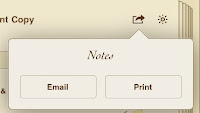

Hey, thanks for the plug. Nice coverage of how to do this for the iPad. I'll put a link to it from my post.
ReplyDeleteThis is a brilliant idea. Thanks for this.
ReplyDeleteGwen, thank you. You have a great blog. I had to peel myself away so that I can work on my manuscript :)
ReplyDeleteChris, I told my wife that someone finally agrees with ME! I do have some brilliant ideas ;) Best of luck!
~Ara